ValerioDB
| Can I share a document with a collaborator who doesn't have usBIM?ValerioDB 2022-01-27 11:01:06 ** Submitting a document ** Here's another interesting technical support case that may be of use to our users. REQUEST Can I share a document with a collaborator who doesn't have usBIM? Answer: Hi!... in usBIM, you have three ways of sharing information stored on the platform: 1) share the entire folder that contains the documents (your collaborator must have an ACCA account to be able to access usBIM and view the documents based on the user permissions that you establish) 2) submit a document via CHAT with the usBIM.chat tool (your collaborator must have an ACCA account in order to access usBIM and view the documents based on the permissions that you establish). Here you have two possibilities: - PRIVATE: the «Private» option allows you to access attachments to all usBIM users with whom the folder with such content has been shared and with the proper sharing rights granted. - PUBLIC: the «Public» option allows access to attachments to all usBIM users but in read-only mode. 3) forward a document via MAIL with usBIM.notify. Here you have two possibilities: - PRIVATE: the «Private» option allows you to access attachments to all usBIM users with whom the folder with such content has been shared and with the proper sharing rights granted. - PUBLIC: the «Public» option allows access, in read-only mode to attachments and to anyone. Currently only documents supported by usBIM.browser (e.g. .IFC, .EDF, .EDL, .PDF, .RVT, .JPEG, etc.) can be shared as public. To be able to forward a document in chat or via email, you need to: 1) select it and access its context menu (three vertical dots) 2) then choose the "Forward" option 3) choose whether to forward it via chat or email 4) choose between Private and Public 5) enter the collaborator's email (by choosing Public in usBIM.notify, if the collaborator is not an usBIM user, press ENTER after typing the email address) 6) write a message providing instructions if necessary 7) click Send 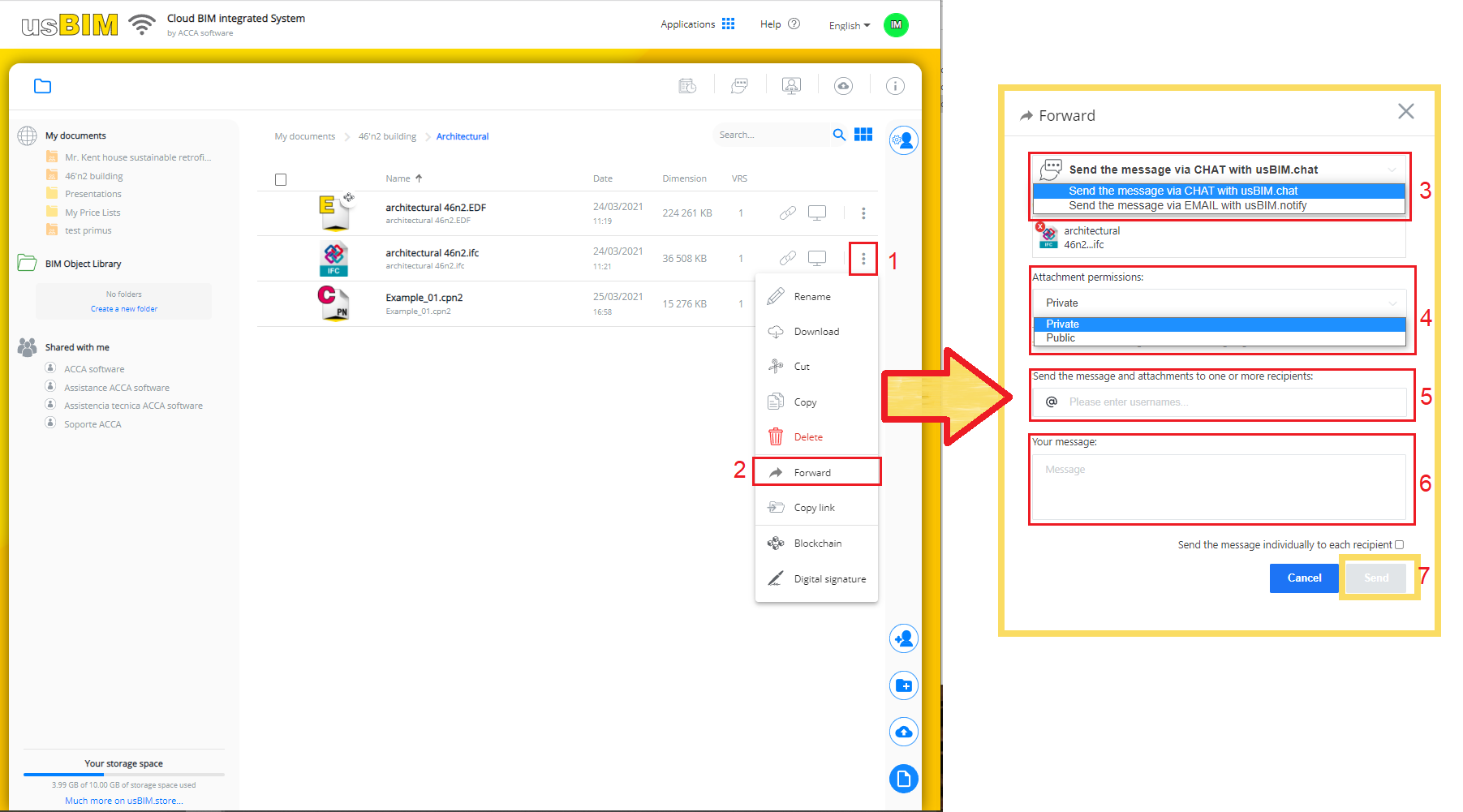 ---> Click here to enlarge the image Enjoy working with usBIM. |