AdrianaZ
| Rendering Settings: OPTIONSAdrianaZ 2020-08-26 15:01:25 To access the options panel, you need to first launch the rendering process. Here's a short post that describes how to operate: Render a model Open the "OPTIONS" section in the Rendering settings window: 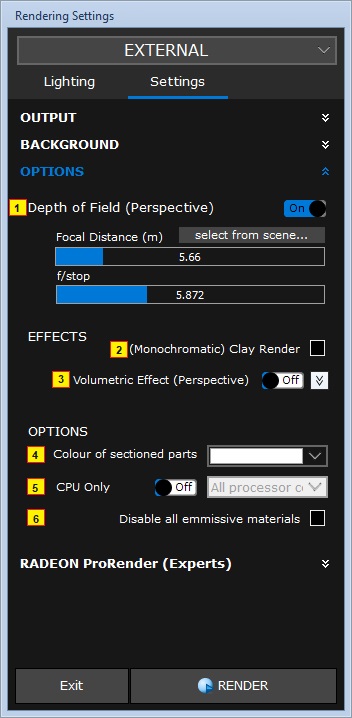 1. Depth of Field: allows you to choose which part of the scene is to be in focus. The remaining area appears slightly blurred simulating a Camera fielsd of view effect;  In the image the red cicle identifies the focal point (in the first example the option is disabled) The focal distance can be selected directly with a click on an object in the scene. The function is active only in Perspective view;  2. Monochromatic Effect (Clay render): get clay renders without textures to resemble a plastic model.  3. Volumetric Effect: applies a fog effect to the scene; 4. Sectioned parts coloring: allows you to choose the color of sectioned parts in the Axonometric Cutaway views; 5. CPU only: sets the CPU usage for the rendering process, useful when the Video card doesn't meet minimum system requirements; 6. Deactivate all emmissive materials: deactivates light emission during the rendering phase; The choice of the resolution of the render depends on the type of use (video, printing, etc.) and on the chosen format for representation (construction site signage, 10x15 photo, PC monitor, television, smartphones, etc.). Choose the correct dimensions |