AdrianaZ
| Rendering Settings: Radeon ProRender OPTIONSAdrianaZ 2020-07-10 16:25:58 Render a model In the "Rendering Settings"> "Radeon ProRender (Expert)" window choose:  a) Denoiser ON/OFF applies a "noise" filter to the Rendering. The reduction of the "digital noise" (black dots) through a filter, avoiding to perform many Rendering steps (recommended ON only for renderings where there is no zoom on the details); b) Automatic TILED Denoise to apply a "noise" filter to each sub-area in which the image is divided. The Render is made for each small area; c) TILED (can be Deactivated, Automatic, or with a defined dimension) activate when the graphic card (gpu) is NOT performing and you want to render by perform the process in separated chunks; d) Render Sampling, default parameters; 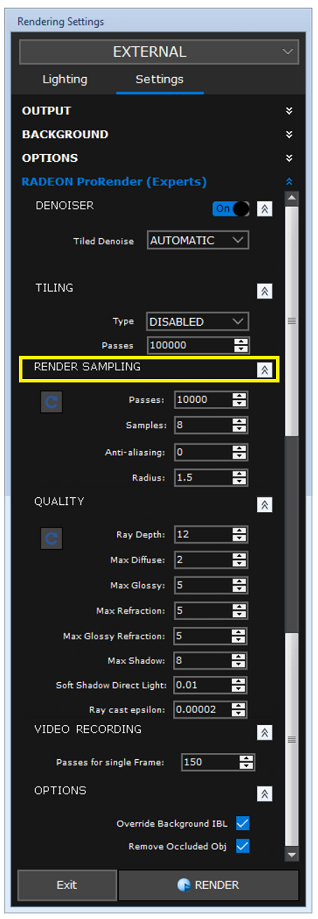 e) Quality, default parameters. 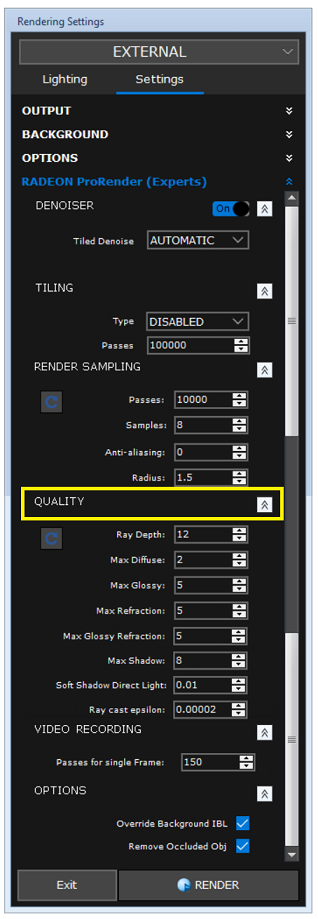 It is recommended to choose the resolution of the render by considering its final use (video display, photographic print) and the format chosen for the representation (construction sign, 10x15 photo, PC monitor, television, smartphone, etc). |