Maurice
| 3D Models Archive: indoor and outdoor furniture, water appliances, etc.Maurice 2016-03-02 18:42:58 Here's another interesting topic that I wanted to share with our users Question: I want to enrich my 3D Models catalogue in Edificius. How can I add other 3D Models? Answer: You can import new 3D Models in 3 different ways: Method 1 - Downloading from the Internet: 1] Open the "CATALOGUE" node in Project the Navigator; 2] Double click on the "User" sub-node; 3] From the archive items, select the "3D Models" node; 4] From the tree view, do a right mouse button click and select "Add" > "Folder" then assign a name (for example: "Plumbing"); 5] Now click on the created folder with a right mouse button click and choose Append > element; 6] Click on the button "Edificius for 3D Warehouse"; 7] Click on "Continue" to start searching for 3D Models; 8] Type in a name of the desired 3D Model type in the search field and click on "search"; 9] now download the Model; 10] After the download process has completed, the model is automatically added to the catalogue. 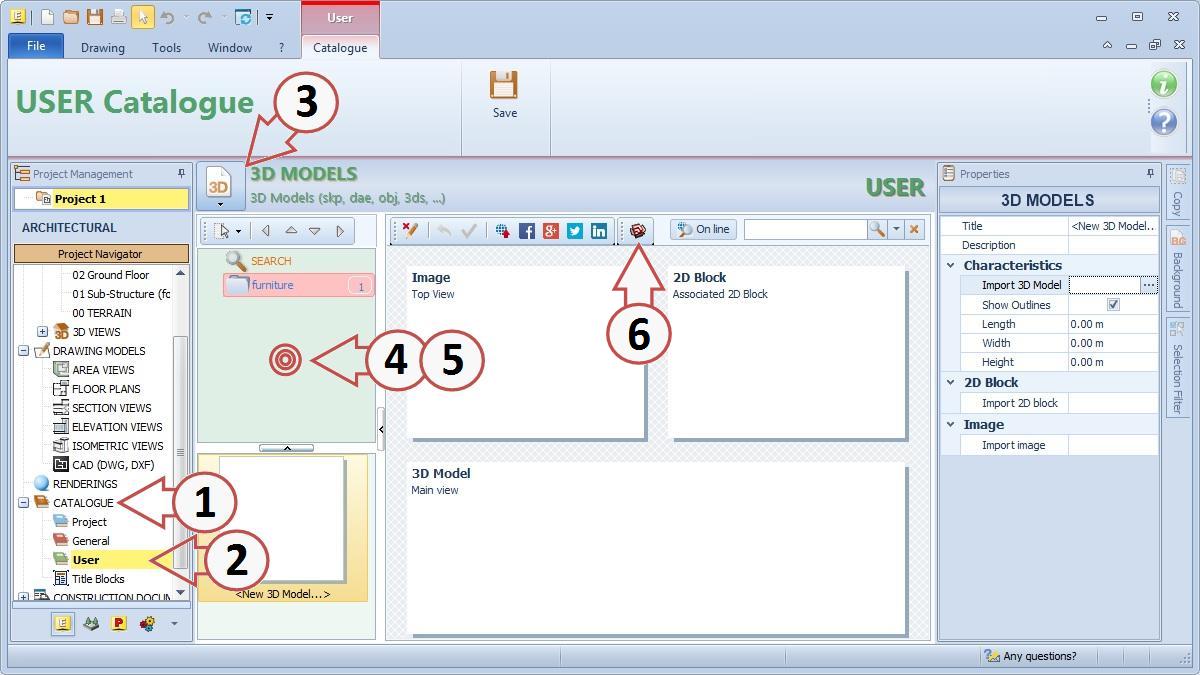 Click HERE to see the video Method 2 - importing a previously created 3D Model: 1] Open the "CATALOGUE" node in Project the Navigator; 2] Double click on the "User" sub-node; 3] From the archive items, select the "3D Models" node; 4] From the tree view, do a right mouse button click and select "Add" > "Folder" then assign a name (for example: "Plumbing"); 5] Now click on the created folder with a right mouse button click and choose Append > element; 6] From the "Properties" toolbox choose "Import from file"; 7] Click on the button with the 3 dots and select the file you want to import (*.skp; *.Dae; *.3ds; *.Obj, *.xml, *.Dwg: *.Dxf, *.Dgc;...etc).  Click HERE to see the video Method 3 - loading a 3D model from the on-line Catalogue: 1] Open the "CATALOGUE" node in Project the Navigator; 2] Double click on the "User" sub-node; 3] From the archive items, select the "3D Models" node; 4] From the tree view, do a right mouse button click and select "Add" > "Folder" then assign a name (for example: "Plumbing"); 5] Now click on the created folder with a right mouse button click and choose Append > element; 6] From the Tool bar now select "On Line" to search for 3D Models from the ACCA elements exchange Gallery. (The catalogue contains tens of thousands of free resources already optimized for Edificius (HD Textures, CAD Models, 3D models, etc.). These items help yo to design better and in a more professional manner. Download all the resources that you need and even publish and share your own items too).; 7] once you have identified the desired model, simply proceed to download (the model is automatically added to the catalogue). 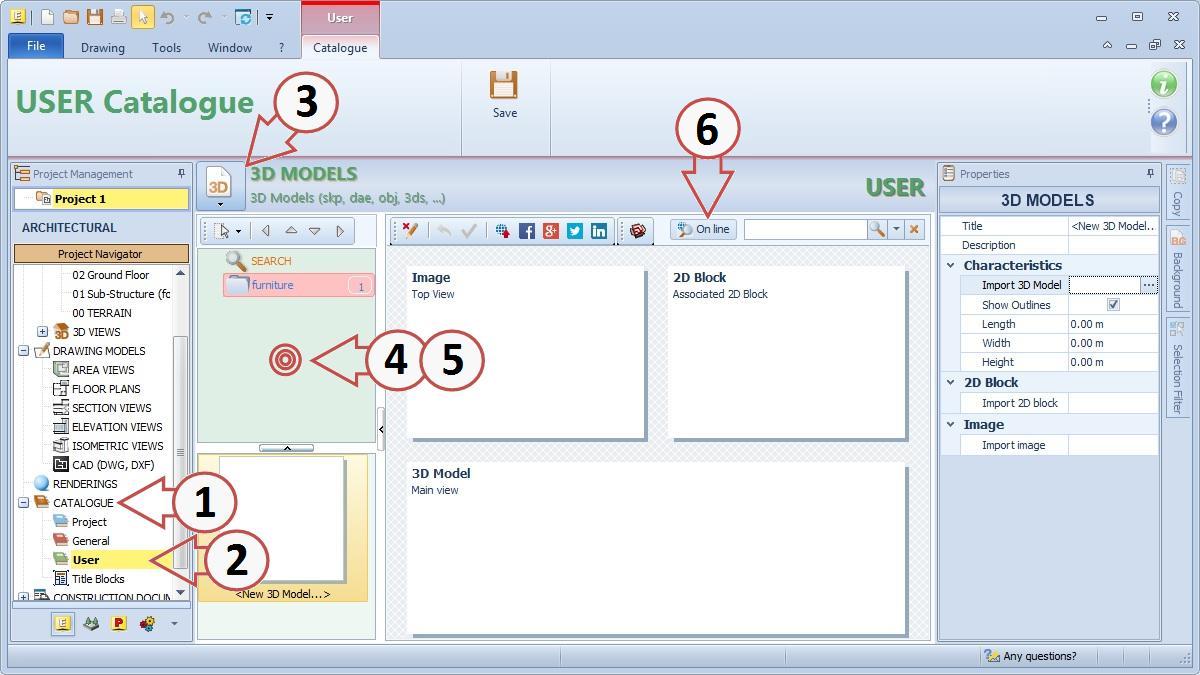 |
User_696493
| User_696493 2016-06-22 22:52:49 How do you transfer the downloaded, etc. 3d model inventory in a particular project catalogue to add that inventory to the project catalogue for another project? |
Maurice
| Maurice 2016-06-24 17:42:06 Dear sir, to transfer a 3D model from one document to another, follow these very simple steps: - Go to the specific Catalogue that contains the 3D Model; - Click on the preview thumbnail and with a right-click, select "Copy"; - Now go to the destination catalogue where you want to transfer the copied 3D Model; - Create a "New Folder" if not yet present (right Mouse button click -> "Create Folder"); - Now another right mouse click and click select "Paste". P.S. In order to avoid having to pass elements from one document to another every time, we recommend saving them to the "USER Catalogue" in order to have them always available. Kind regards and have a great day |